"An ink cartridge that was once empty is installed. U162"
The function for detecting the remaining ink level will be disabled since the remaining ink level cannot be correctly detected. If you want to continue printing without this function, press the <OK> button.
Note: This operation will disable the ink level status detection for that ink tank until the tank is replaced with new Canon ink cartridge.
For those of you that are refilling the same ink cartridge that came with your printer, clicking <OK> will suffice to get you back to printing. The only drawback will be the ink level monitor might not be recognizing the levels of ink. Canon is so aggressive with its ink programming, that they force you to buy their expensive ink cartridges
Error Message: "An ink cartridge cannot be recognized"
This error will occur when you swap out your cartridge into another printer when the ink counter is still working. In other words, you can only use the cartridge that was originally put in the printer in the first place. That means you can't "borrow" your coworker's CL cartridges and use them, you can't take them from your fathers's IP Pixma to print out your essays. This also applies to the InkCloners.com cloned CL series cartrides. Any other printer using that cartridge will see the cartridge as a "used" cartridge and will not function.
Solution: Take the cartridge out of the machine, turn the power off, turn the power back on, re-install the cartridge and hit the resume button the printer will reset itself so you can start printing again
Trick for the "NOT RECOGNIZED" Error Message:
- 1 - cover the contacts of the 1st row with tape.
- 2 - put the Cartridge in the printer, it will say "cartridge not inserted"
- 3 - take the Cartridge out of the printer
- 4 - cover the contacts of the 2nd row with tape.
- 5 - put the Cartridge in the printer and same error will ocour.
- 6 - take the Cartridge out of the printer.
- 7 - take both tapes off from the Cartridge
- 8 - put the Cartridge in the printer, it will now tell you that the Cartridge is full.
- 9 - do this for the color first. It is ususally the trouble one. Then continue to the black one.
- **10(update 4/2008) - people have had luck applying a strip of tape to the bottom row first instead of the top row.
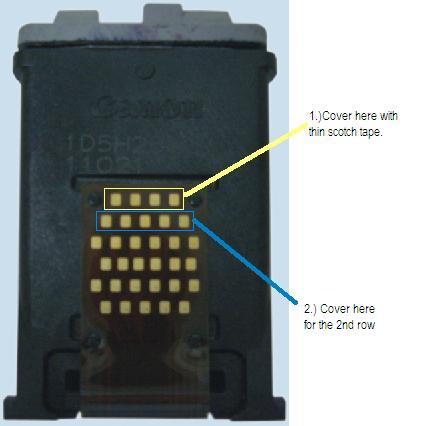
Try this tool to reset your Canon iP Printer: download iPTool.zip
CANON DRIVERS
1.) Pixma MX310
EPSON INK CARTRIDGES
Error Message: "An ink cartridge cannot be recognized" aka non-genuine ink warning message
This error will occur when using non-OEM ink cartridges or there might be a conflict with the cartridges and printer.
Solution: Disabling the EPSON Status Monitor is the only way to stop annoying warning messages due to using third-party ink cartridges including the non-genuine ink warning message.
- Select 'START'
- Select 'Control Panel'
- Select 'Printer and Faxes'
- 'Right' Click on your printer icon Select 'Printer Preferences'
- Find the box that reads 'Speed and Progress'
- Click in the empty box next to 'Disable Epson Status Monitor' A tick will appear in the box
- Select 'Save'
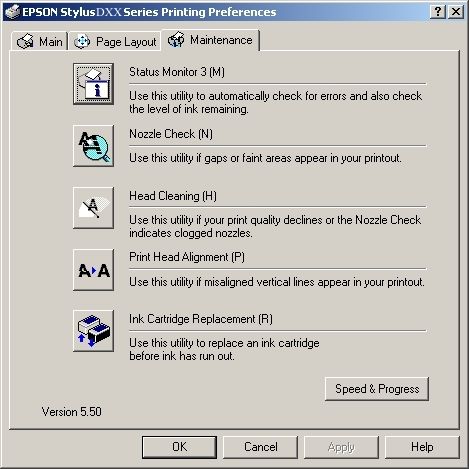
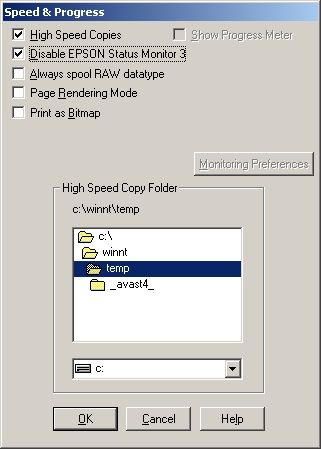
- 1) Work directly with CSIC in Epson Stylus printers cartridges.
- 2) Reset or rewrite any chip using special addon device.
- 3) Freeze internal ink counters.
- 4) Reset internal ink counters even with empty cartridges.
- 5) Separate cleaning of color and black heads for all Epson inkjet printers, powerful cleaning mode.
- 6) Hot swapping of cartridges supported.
- 7) Resetting of protection counter (even then it is already full).
- 8) More then 100 different Epson printers supported
DELL INK CARTRIDGES
Error Message: "Low or No Ink"
This happens because there is no way to reset the chip that reads the ink levels, so the cartridge is reading the old ink level and not the new, refilled one. Especially with Dells and Lexmarks, this is quite common; but directions are enclosed with each cartridge on how to bypass this error message so you can still print. Below is a picture of what usually pops up. Just tick the "Don't display this dialog box again" to continue printing.
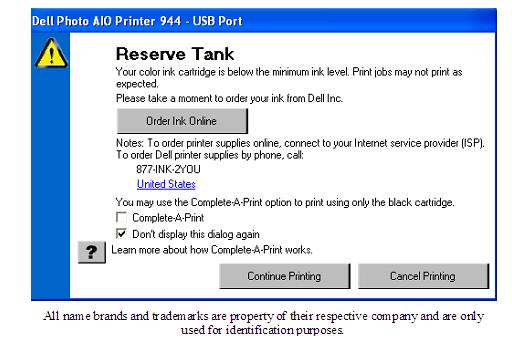
BROTHER INK CARTRIDGES
Error Message: "Cartridge Empty"
Most Brother printers have an LED light sensor that checks whether the ink is full or not, a faulty system. If the beam of light bounces back, from the reflection of the ink in the cartridge, the machine assumes there is ink in the cartridge and continues to operate. If the light does not bounce back, the light passes through the cartridge and the machine assumes that the cartridge is empty and starts beeping empty. The solution is to cover the eyes that read the ink level.
- LC41 Cartridges-cover the front part of the cartridge("spine" looking part) with a small piece of black tape or black it out with a sharpie or permanent marker.
- LC51 Cartridges-cover the bottom part of the cartridge(square holed groove in the center) with a small piece of black tape or scotch tape and black it out with a sharpie or permanent marker.
- Toner Cartridges-cover the both sides where you notice a clear eye



This is a good post. This post gives truly quality information. I’m definitely going to look into it. Really very useful tips are provided here. Thank you so much. Keep up the good works...
ReplyDeleteClean print head
Thanks for sharing an amazing story.
ReplyDeleteempty ink cartridges
Thank you for this useful blog. We are a canon printer service center in chennai and blogs like these are very useful for us to learn and upgrade ourselves. Keep writing more on other printer topics as well.
ReplyDeleteFixing ink cartridges are easy but fixing laser cartridges are little difficult if you are doing it for the first time. Printer service centers can do this easily because they have done it numerous times. Useful post regarding this topic. Thank you.
ReplyDeletei've tried all the steps but it's still not working for the colored cartridge. any other workaround? this is a refilled cartridge...
ReplyDeletedisabled ink monitoring
reset the printer
used a tape on the cartridge contacts
but to no avail